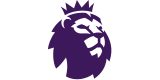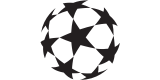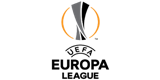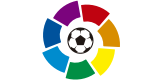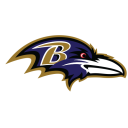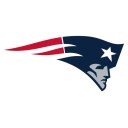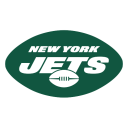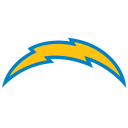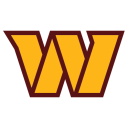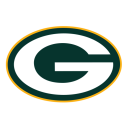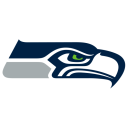How to stop your iPhone’s ‘ducking’ autocorrect

Almost every single iPhone user has found themselves passionately typing away when the iOS autocorrect interferes and changes a popular evocative word to “ducking”. It is arguably one of the most annoying things about being a user of Apple products.
Apple has finally acknowledged how much of a pain in the backside this is and revealed that it will improve its autocorrect feature in iOS 17, which will be available as a public beta in July, with the general release happening in September.
Talking about it at Apple’s developers’ conference, the company’s software lead Craig Federighi said: “In those moments where you just want to type a ducking word, well, the keyboard will learn it, too.”
However, if you can’t wait until then to write your texts in peace, then there are a couple of methods you can adopt.
The most straightforward way to combat this irritating feature is to switch off autocorrect entirely. This can be done by heading over to Settings, selecting General and then Keyboard, where users can find a toggle for Auto-Correction which they can switch on or off. But many don’t want to do this, given the remaining thousands of occurrences when autocorrect is actually helpful.
Thankfully, there is another method called Text Replacement. Text Replacement allows those with an iPhone to expand abbreviations automatically. For instance, you could type “omw” and it would automatically change the text to “On my way!”.
Another thing Text Replacement can do is add words to your phone’s autocorrect dictionary by adding the same word as both the abbreviation and the text you want it to replace with when typed.
You can do this by going into your Settings, pressing General, selecting Keyboard, and picking Text Replacement. You will then have to press the plus (+) sign in the upper-right corner to add another text replacement. All that will be left will be to add the original F-word that iPhone likes to change to “ducking” as the phrase and the shortcut.
To help get in the way of autocorrect, you might want to follow these steps and add in all the variations of the F-word. Examples of these would be the NSFW editions of “duck”, “ducked”, “ducker”, and “ducks”.
On another note, if you find that iOS constantly autocorrects the names or nicknames of your loved ones, you can also apply this method to those.

 Yahoo Sport
Yahoo Sport