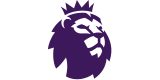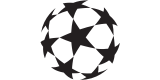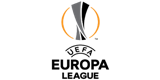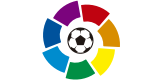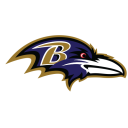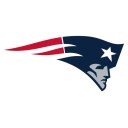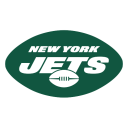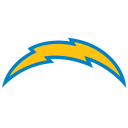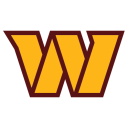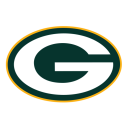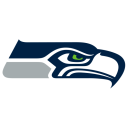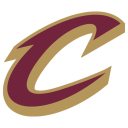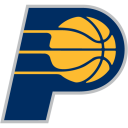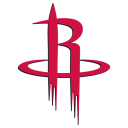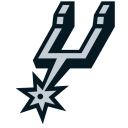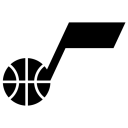How to turn your iPhone into a bare-bones device
Our smartphones are overflowing. In one pocket-size rectangle, you have unlimited access to all human knowledge posted online, instant communication with friends and family, and six seasons of “Love Is Blind.”
It can be a bit much.
A recently added setting on iPhones and iPads makes the devices less complicated. It can turn a smartphone into a feature phone, a landline replacement, a kid’s phone and even an iPod. Called Assistive Access, the setting was introduced in September in iOS 17 as an accessibility option for people with cognitive disabilities. Like many accessibility features, it has potentially beneficial applications for everyone.
When activated, it switches to a bare-bones home screen that shows one or more apps as larger-than-usual icons. It makes smartphones and tablets easier to navigate by minimizing the number of options and adding more visual-based controls.
- - -
How to set it up
Assistive Access works on any iPad or iPhone that runs iOS 17. If you have an old iPhone, you can update the OS and repurpose it, or buy a compatible used device starting at $100 to $200 online. Once iOS 17 is installed, go to Settings → Accessibility → Assistive Access (in the General section at the bottom). You will be walked through instructions on setting it up.
Five Apple apps have been simplified in this mode: Calls (a combination of the Phone and FaceTime apps), Camera, Messages, Music and Photos. You can include any other apps, and most will ask privacy questions when you add them. All apps will appear slightly smaller in this mode with a large “Back” button below.
Choose whether you want the apps in a list or grid form. You can customize a few other options, such as whether the battery level shows, if Siri is on and if the volume buttons work. The device will still get notifications for other apps, so turn them off entirely or be ready to exit Assistive Access mode to check them.
You will set a passcode that is required to exit the mode. If you need to securely set up this phone for someone else to use, choose a password they won’t know or guess, and make it different from the passcode to unlock the phone. Triple-click the side button to exit.
If you’re looking for speed or a mode you can hop in and out of frequently, this is not the best choice. More traditional controls, such as screen time or focus modes, might work better. Assistive Access is slow to navigate and turn on and off.
- - -
A safe phone for kids
Many parents want a kid-friendly phone that lets them make calls without the trappings of a smartphone. Options include feature phones with keypads and kid devices such as Gizmo and Gabb, but depending on their age, your child may be embarrassed to be seen with these. If your family is in the Apple ecosystem and you have an old phone, try this as a compromise.
Assistive Access is like parental controls turned all the way up. Apple has extensive built-in controls, but setting them up and managing them isn’t simple - and kids are constantly finding workarounds. This mode offers tighter limitations and easier use. Many parental controls like website restrictions will still work when a device is in Assistive Access mode and should be properly set up first. Some apps can still allow plenty of access to the internet in this mode.
When setting up the device for a child, choose Selected Contacts in the calling and messaging apps to handpick the contacts for incoming and outgoing calls. If the device doesn’t have a SIM card, choose Select Contact, the name of the person you want to approve, and tap Call to choose FaceTime or another app that allows WiFi calling such as WhatsApp or Viber. Show the child how to call emergency services.
- - -
A simple phone for seniors
If you or an older family member is struggling with using a smartphone, this mode can be less confusing or intimidating than the usual layout, and it can minimize mistakes. If you’re setting it up for someone else, always explain what you’re doing and get permission when possible. Apple’s satellite SOS feature does not work in this mode, but people can use the phone to dial emergency services either on the keypad or by triple-clicking the side button on most devices. Health tracking and sharing features still work.
- - -
A music-only device
Remember the iPod? The Discman? The Walkman? People who want an audio-only device have a few options, such as Mighty or Yoto. Or you can take an older iPhone or iPad and allow only music apps. If you have an existing digital music library, you can load it into the device since the storage isn’t being used for other apps. If you want to take it for a jog or drive, most music apps allow downloads for offline listening so no need to pay for cellular service. If it’s for children, add headphones if you don’t want to hear their music, and make sure you have turned on any parental controls in the services. (Yes, even music and audiobook apps have inappropriate content.)
- - -
A home phone
Landlines are dwindling with fewer than a quarter of Americans still using them. There are advantages to having a central home telephone that anyone can use, such as letting a child call 911. If you don’t want to get a VoIP (Voice over Internet Protocol) line, you can use an old iPhone. For this use, you will want to add an extra line to your cellular plan. While you can set up the device with apps such as WhatsApp and Viber that allow WiFi-based calls, or only contact people who use FaceTime, it’s safest to have a cellular connection for emergencies. You can dial 911 from a phone in the United States even when it doesn’t have a SIM card.
- - -
A less-distracting phone
Many people struggle with their phone usage, so much so that tech companies have screen time controls meant to help us use their products less. On the iPhone, there are options for setting time limits on apps and getting weekly reports about how much time you spend on your device. That’s not enough for everyone, and some are switching back to feature phones or “dumbphones,” such as classic flip phones - or are trying other ways to block themselves from being on devices too much.
“I think a lot of people are interested in [stepping back], but I think very few people are able to succeed,” said Jose Briones, a 28-year-old digital minimalism advocate in Colorado.
Assistive Access is an extreme option that can help with the self-control aspect, especially if you have someone else set up the passcode. Choose only the apps you need and don’t include your usual time wasters. You can find a list of culprits by going to Settings → Screen Time → See All App & Website Activity and looking at your most used apps.
“At the end of the day, you have to come to a decision point,” Briones said. “Am I going to rely on self-control all the time, or am I going to eliminate myself from this environment?”
Related Content
As obesity rises, Big Food and dietitians push ‘anti-diet’ advice
Wes Moore envisioned economic revival. Then the Key Bridge collapsed.
The problem with your sneakers? They’re built to last too long.

 Yahoo Sport
Yahoo Sport